In the Microsoft Office app for Microsoft 365, there is a "Share with me" section on the home screen. It seems that this is usually a list of things that are on OneDrive.
But we didn't have OneDrive back in the day, maybe we had SkyDrive?
In those days, the mainstream way to exchange files was to send them as attachments via email. Maybe even now?
However, if an email from a long time ago contains an attachment, it may show up in the "Share with me" list. This is only if you have imported all of your past emails into Outlook.com.
I've been struggling to clear the "Share with me" list for a long time.
I looked for the emails with attachments and deleted in order to clear their "Share with Me" lists in Word, Excel, and PowerPoint.
I was able to clear the "Share with me" list in Excel and PowerPoint.
However, these two files on Word were the only ones that inevitably remained.
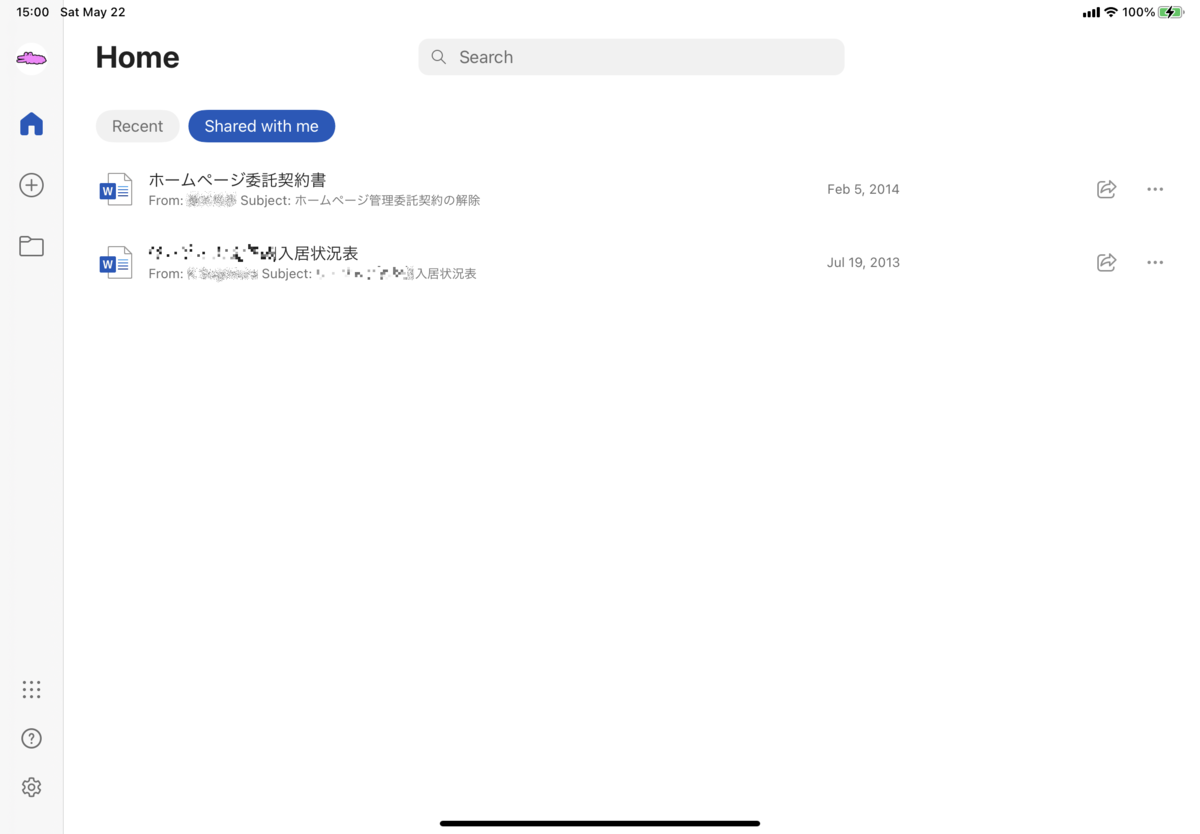
They have been deleted already, so if you try to open the file, the error message will come out.
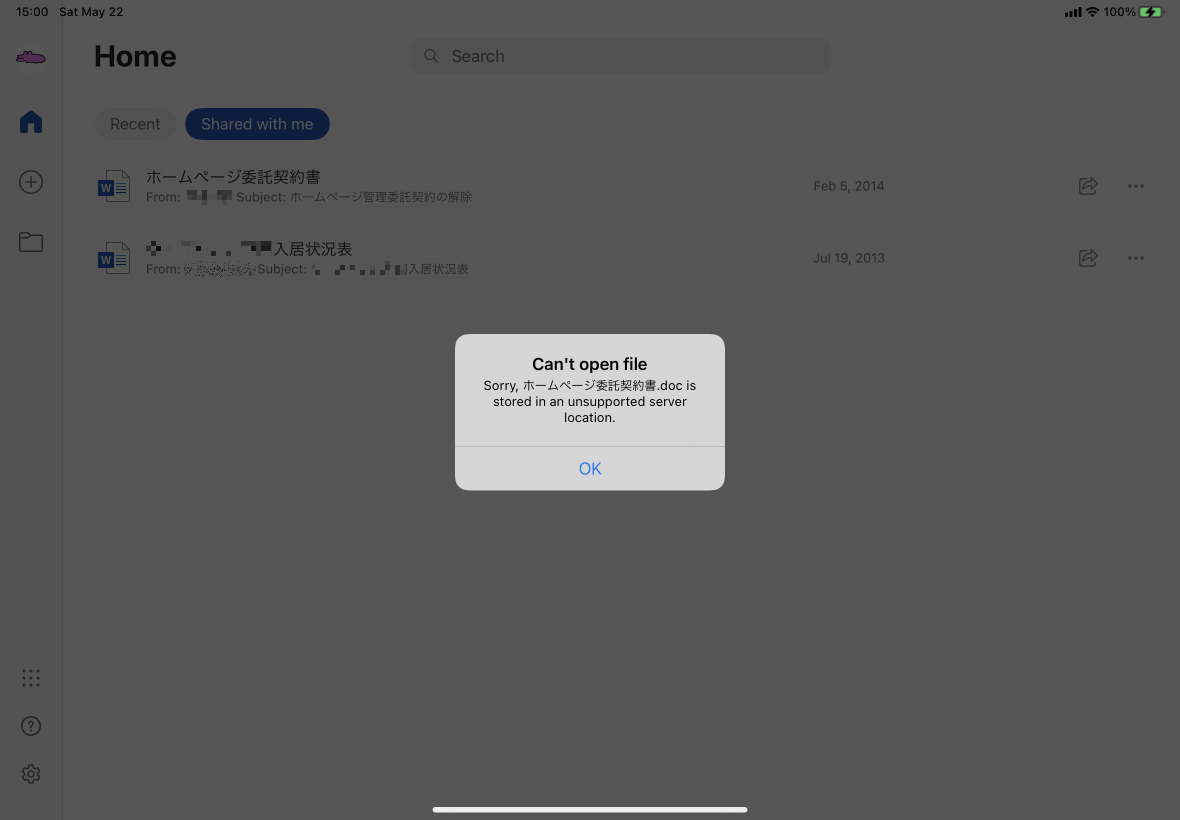
Can't open file
Sorry, <file name>.doc is stored in an unsupported server location.
I couldn't do anything about it, so I got Microsoft chat support.
It was automatically translated from English to Japanese, and I couldn't understand it at all, so I decided to communicate in English directly.
Anyway, after communicating in English for a while, they found the reason.
The reason why the Share with me still detected the Files because in the server Outlook.com the files are still under Attachments even it was deleted already.
Outlook.com > All Attachments are still visible even the email was deleted.
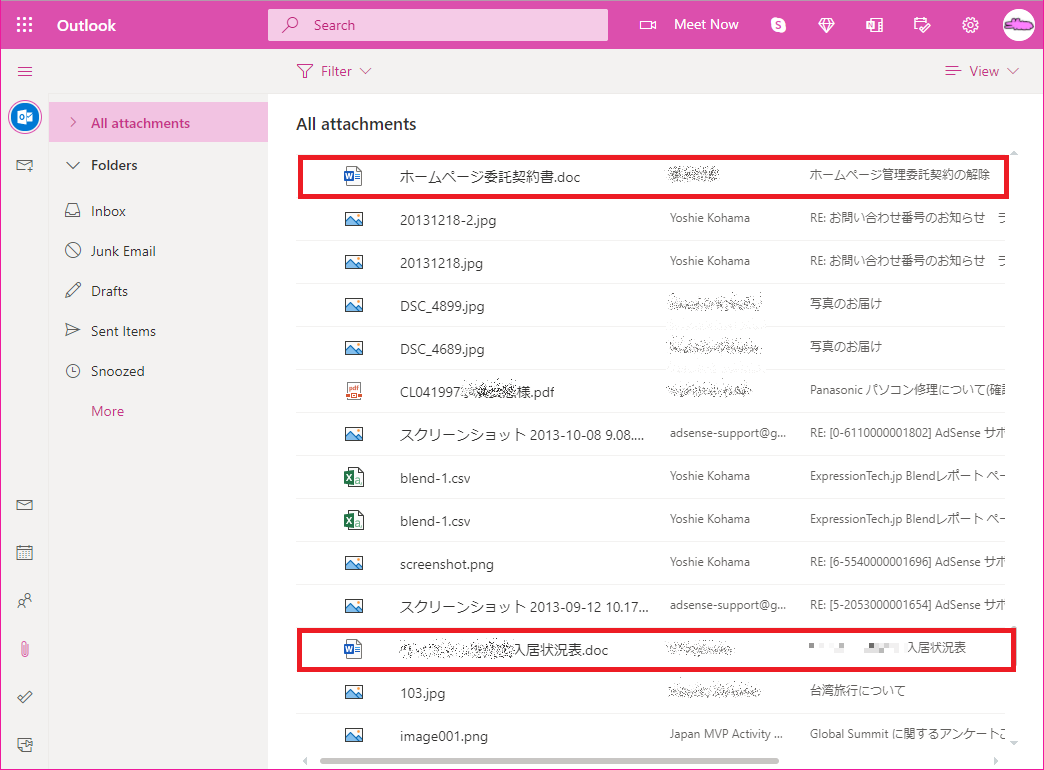
It's a possible a bug from Outlook.com.
In other words, this problem is the responsibility of the Outlook.com team and the only way to fix it is to ask them to clear my Outlook.com cached.
How to get support for Outlook.com
These are the steps on how to connect with the expert for outlook.com:
- Sign in to https://outlook.live.com
- Click the question mark (?)
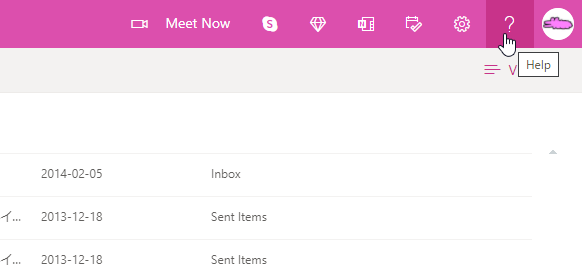
- Enter brief description of the issue in the box.
- The customer will see suggested solutions for the issue. Just ask the customer to scroll down and click the Yes button below Still Need Help?
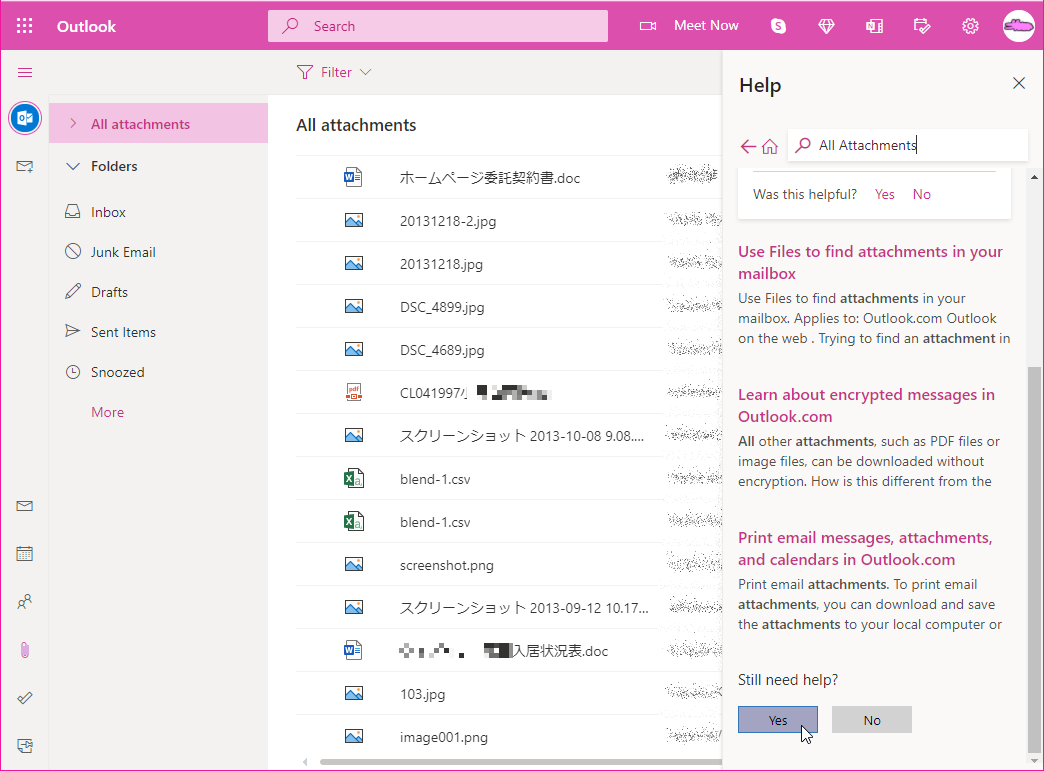
- Confirm the email address (Please enter the email address that can receive emails.)
- Click Send button and just wait for the email from Outlook.com specialist.
- Read more
Write a comment